
Getting any error on website is not good for Search Engine Optimization. In order to get better SERP results, we have to keep on analyzing the website/blog and fix errors on regular basis. The most common and brutal error is 404 page not found. Let’s understand what it is and how can you fix 404 errors on your website.
Looking to talk to our experts?
What are Page Not Found Errors (404 Errors)
404 errors referred to Page Not Found. It means whenever a user has landed on a non-existing URL or page of your website/blog by a search query on search engines. Either the page has been removed or moved to another location. In this situation, the user will get 404 error or page not found error. For example I have a page https ://theseoguy .in /seo-tips/test-blog-post but I find it useful for another category so I moved it to another location such as https ://theseoguy .in /blog/test-blog-post without using redirection then user and search engines will not be able to see the page. For any keyword if this page is ranking and user lands on it then it will give 404 error to visitor.
Steps to Fix 404 errors on your website
In order to fix 404 errors on your website, you need to follow basic steps. First collect the list of all 404 errors and then apply fix. The fixes could be different according to your need or marketing strategy. Follow given below steps to fix 404 errors:
Collect All Errors using Google Search Console
Login to search Console
Choose the property
Click on Coverage from left hand side menu.
Download the list of errors

If you scroll down the report as mentioned in above image, you can find out the details of errors such as Status, Error Type, Validation (If applied) Trend and affected pages. Once you have the data with you, you can choose the fixing method according to your marketing strategy. You can get the error pages removed from search engine database, block search engines to crawl or index those pages or put permanent redirection on 404 error pages. It’s totally up to you what method you choose to fix 404 errors on your website.
Step 1: Here is how to get the page removed from search engine database
This is effective method for pages which you have removed from your website completely. To apply this fix, you need to follow given below steps.
Login to search Console
Choose the property
Click on Go to the old version left hand side menu.
After getting onto the old version, click on Google index from left hand side menu and choose “Remove URLs”

After opening the remove URL page, you need to click on “Temporary Hide” and paste the URL which is giving 404 errors on your website.

Once you submit URL, you will get three options which are given below:
- Clear URL from Cache and temporarily remove from Search
- Clear URL from Cache Only
- Clear Cache and temporarily hide all URLs begin with
Choose between the options according to your need and submit the request. After this request, Google will verify the request and take actions according to your submitted request.
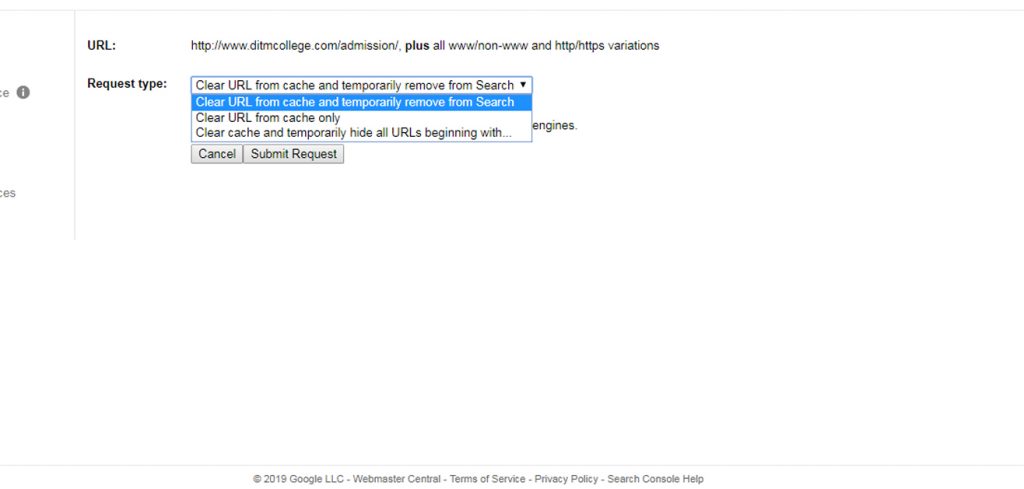
Let’s move on to step 2 to fix 404 errors on your website. The step 2 refers to the redirection technique. While working on Search Engine optimization, we only prefer 301 redirections. It is also known as permanent redirection. In this method we inform search engines that the 404 error page has been permanently moved to another location and for that we use 301 redirection codes.
Using Permanent Redirection on 404 Pages
301 is hypertext transfer protocol (http) response code status. It shows that the destination page (URL) is moved permanently to another location or destination. This is the best practice when you are moving your site from non-secure server i.e. http to a secure server https. Both search engines Bing and Google recommend using a 301 redirect to change the URL of a page as it is shown in search engine results, providing that URL will permanently change and is not due to be changed again anytime soon.
You can refer “How 301 redirect work – Steps to add 301 redirect” to find complete steps to put permanent redirection on 404 pages and get the problem resolved.
Step 3: Block search engines to crawl or index
It is not a permanent fix for 404 errors. You cannot fix 404 errors from your website by blocking search engine crawlers to avoid visiting error pages. The errors will stay on your website till the time you get the permanent fix. But this method helps in to file a de-index report and get the errors fixed as fast as possible.
In order to implement this fix, you have to either add nofollow, noindex tag on those URL’s or adjust your website robots.txt file. You can follow given below steps to adjust robots file in order to block crawlers to visit particular pages.
Create or open the existing robots file of your website
Add Disallow : and put the url which you want search engines not to visit.
Refer the screenshot below

You can add the URL’s in robots file as mentioned in the above example. But make sure to use it wisely and don’t put too many URL’s in it. If you are getting a lot of 404 errors by a particular category then it’s better to add the category instead of entire page.

As you can see in the above image, the category is disallowed so that search engine crawlers will not index or follow the pages under that particular category.
These are major steps which you can follow to fix 404 errors on your website. Hope these steps would help you to fix problems on your blog or website. However, If you have more suggestions for this information then do comment below. I am always open for all feedback and suggestions. Let’s make it a better place for everyone who are looking for SEO Answers.
